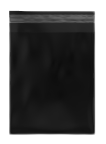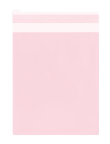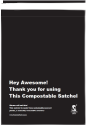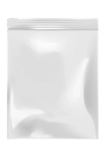How to Print Australia Post Shipping Labels - Step By Step Guide
There are 2 ways to print Australia Post Shipping labels via their MyPost or eParcel Parcel Send online software.
Using a Direct Thermal Printer
This is the most efficient and effective way to print shipping labels when using Australia Post. Direct thermal printers like the Zebra ZD420D/GK420D or TSC DA210 use direct thermal technology which heats the paper to make the numbers and words on the label similar to the receipts you get from Woolworths or Coles. This will mean you no longer need to buy ink and will save you thousands of dollars in the long run and that is why it is the only option for large e-Commerce businesses when printing shipping labels.
Below are the Step By Step Guide in Printing Parcel Post Labels and Express Post Labels when using Australia Post’s online portal MyPost and Parcel Send. Even though they are both Australia Post labels but the printing process is different as the label size is different.
Step By Step Guide to Printing Parcel Post Labels (Standard Post Labels) when using MyPost or eParcel’s Parcel Send online portal.
Before you Start make sure you have your Direct Thermal Printer Installed like the ones we use TSC DA210 and buy Label Size 100x150mm 350/roll or 100x150mm 500/roll they both fit in the TSC DA210. Input the Label roll inside the printer and have the Label facing upwards.
1. Go to Settings > Labels > Change the Label Size to A6 – 1label (Plain Paper)



Step By Step Guide to Printing Express Post Labels when using Australia Post’s MyPost or eParcel Parcel Send online portal.
Before you Start make sure you have your Direct Thermal Printer Installed like the ones we use TSC DA210 and buy Label Size 100x206mm 300/roll with EXPRESS POST pre-printed and this will fit in the TSC DA210. Input the Label roll inside the printer and have the Label facing upwards. It is important to have the EXPRESS POST label with Yellow Background as Australia Post Drivers and Sorters will easily spot the yellow label and then put it in the Express section, if there is no Yellow label then it will be easily mis-sorted and be sent as Regular Post.
1. Go to Settings > Labels > Change the Label Size to A6 – 1label (Plain Paper)

2. Go to New > Shipment > Generate your Parcel Post Label (Ensure your Shipping Method is on Express Post) > Click Save & print Labels

3. Printing Preview will Pop Up > Select your Direct Thermal Printer > Change the Paper Size to 100 x 213mm (in the screenshot below we have already renamed it as EXPRESS POST) You may need to go to Printing Preferences and Make a Custom Label 100x213mm > Change Scale to Fit to printable area > Click Print


Using an A4 Laser Printer or Inkjet Printer
If you are a small business and want to save money on buying a direct thermal printer then you can printer Australia Post Labels on your A4 Laser or Inkjet printer. It is not recommended as it is not robust and the labels are generally of a lower quality then the direct thermal labels which has a top layer that make it more resistant to wear and tear and overall better in the weather.
The Label you need would be the A4 address label, sometimes it is also called the A4 sticker paper, adhesive paper, printable sticker paper, label paper, A4 label paper etc.
The specific A4 Label you need is 4 Per Page or aka 4UP or 4 Per Sheet.
Step By Step Guide to Printing Parcel Post Labels when using Australia Post’s MyPost or eParcel Parcel Send online portal.
1. Go to Settings > Labels > Change the Label Size to A4 – 4 labels (Plain Paper)

2. Go to New > Shipment > Generate your Parcel Post Label (Ensure your Shipping Method is on Parcel Post) > Click Save & print Labels

3. Printing Preview will Pop Up > Select your A4 Laser Printer > Change the Paper Size to A4 > Change the Pages per sheet to 4 > Change Scale to Fit to printable area > Click Print

If you are printing Express Post on an A4 Laser Printer, the steps are the same as Printing Parcel Post but you will also need to put on a EXPRESS POST Sticker on a tape roll which you can obtain from an Australia Post Office. PS you may need to go to a few before you can find one as they are free and often out of stock.
Hopefully after reading our Step by Step Guide to Printing Australia Post Shipping Labels you are ready to start using Australia Post as your Shipping Partner for your eCommerce business. If you want to see our Full Range of Shipping Labels for Australia Post Click Here.
Always helping you on your eCommerce journey,
Bill Li | Founder | Awesome Pack
8/72-76 Fenton St, Huntingdale VIC 3166
Ph: 1300 816 800